Welcome to Bond
Welcome to the Bond community, we’re excited to have you join us! This onboarding step-by-step guide is designed to help you navigate our student systems and support services to make the most of your academic journey with us.
Setting up your student account
-
Step 1. Activate your IT account
To access your subject, Bond student email and Wi-Fi on campus, you will need to first activate your IT account. You will need your student ID (SID) number to activate this account. Look for it on your Letter of Offer. Once you have that number, activate your account using the below link.
-
Step 2. Set up Multi-Factor Authentication for remote access
Enabling multi-factor authentication (MFA) is mandatory.
Bond University is committed to providing best-practice cyber security protections for staff and students. With over 60% of reported data breaches in Australia being caused by compromised credentials, MFA is a critical component in the protection of Bond's information assets. Use the link below to register.
Once registered, the Microsoft Authenticator app on your mobile device can also be used for Self-Service Password Reset and will provide passwordless sign-in capability to Bond IT services in the near future.
If you haven't pre-registered using the link above, you will be prompted to register for MFA when you log in for the first time.
For more information, including setup instructions, visit bond.edu.au/mfa.
Note: If you have a second mobile device, such as an iPad/tablet, you should add a 2nd sign-in method. This is useful as it provides a backup option in case your primary mobile device is unavailable. You can register a maximum of five devices.
If you experience technical problems, please call the Bond University IT Service Desk on +61 7 5595 4444.
-
Step 3. Provide your emergency contact details via eStudent
Before you start studying, you will need to provide an emergency phone number and email address. Watch this short video for a demonstration on where and how to input this information.
-
Step 4. Access MyBond for easy navigation to all university systems
The MyBond web portal and mobile application facilitates single sign on to all systems for current students such as iLearn, eStudent and Library. You should save the MyBond website address as your Internet browser homepage or bookmark it as your favourite for single sign on and simple navigation around all Bond University systems and information.
Your student email address is typically: [email protected]
Starting your studies
-
Step 5. Understand how to navigate iLearn
iLearn is Bond’s online learning environment where you can find all your subject information and content. To access iLearn:
- Using any online browser, navigate to the iLearn homepage and log in using your Bond credentials.
- Select your name in the left menu and update your profile with a photo and any additional information you’d like to share.
- Next, select ’Subjects’ from the left menu. Your enrolled subject/s will appear there.
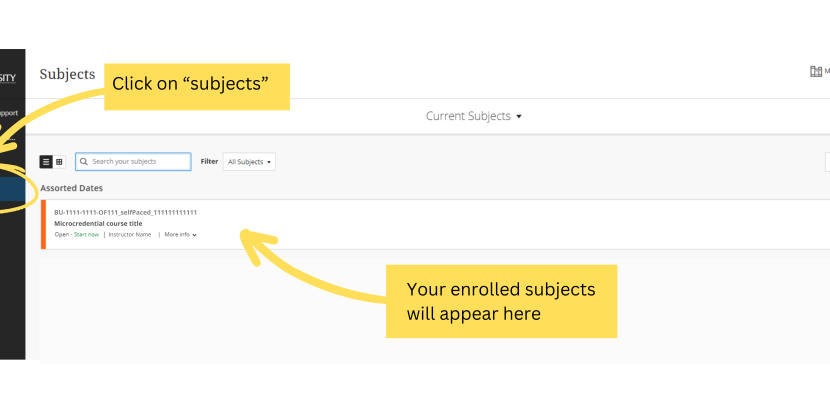
-
Step 6. Complete the Academic Integrity Module
Personal, professional, and academic integrity are essential attributes for Bond University students and graduates.
The Academic Integrity Module is a short online module that explains the importance of academic integrity and shows examples of academic misconduct and how to avoid them.
It is compulsory that all students complete the module.
Complete module now -
Step 7. Access your subject
Your educator will make your subject content available approximately one week before the start date. Take some time to familiarise yourself with your subject homepage and the functions of iLearn:
- Announcements: Your educator may share time-sensitive information via an Announcement. To view all announcements, on the subject home page, click the Announcements tab.
- Gradebook: Here you will find a list of your assessments and the due dates. Your grades for marked assessments will appear here also.
- Books & Tools: Here you will find your resource lists (e.g. required and recommended reading) and the subject outline